- Edison™ Datalogue™ Connect Patient Access
- User Guide
- DOC2237425 Revision 5
Understanding the Application's Landing Page
When you sign in to the application, the welcome page is displayed, that is, the Edison™ Datalogue™ Connect menu is by default selected on the left vertical pane.
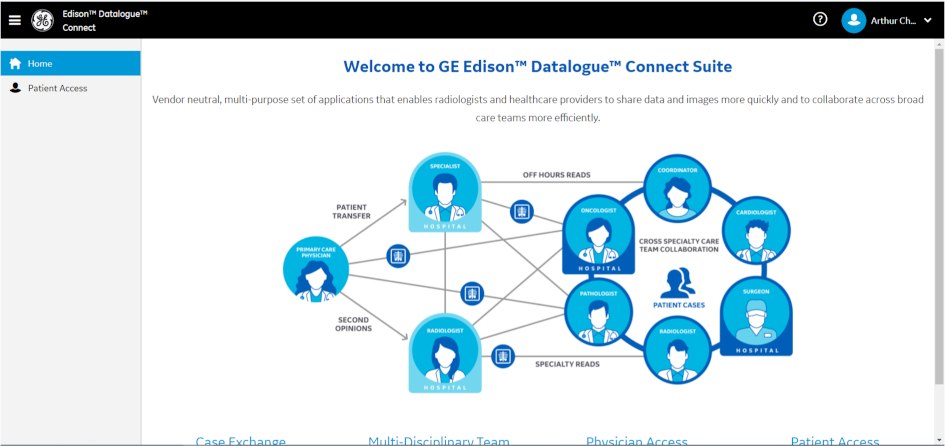
This screen displays a brief description of the Case Exchange, MDT, Physician Access and Patient Access applications. The application names are clickable. When you click on the application name to which your organization has subscribed to, you are directed to the landing page of the corresponding application.
-
Click the Case Exchange application (the Case Exchange menu item) to display the corresponding options (All Cases, Received, Shared, Archived, and Sent to MDT).
-
Click the Edison™ Datalogue™ Connect Multi-Disciplinary Team Meeting (MDT) application (the MDT menu item) to display the corresponding options (My MDT, MDT Sessions and Manage Groups).
-
Click the Physician Access application (the Physician Access menu item) to display the Recent Studies option.
-
Click the Patient Access application (the Patient Access menu item) to display the Recent Studies option.
If your organization has not subscribed to an application, the application does not appear on the left vertical pane.
The left vertical pane displays the main menu icons depending on the organization's subscription to the application.
For example, if the user's organization is subscribed to only Patient Access application, the user can only view the Patient Access menu icon on the left vertical pane.
The behavior of the left vertical pane varies depending on the screen size. For large screens, the left vertical pane is displayed as shown below.
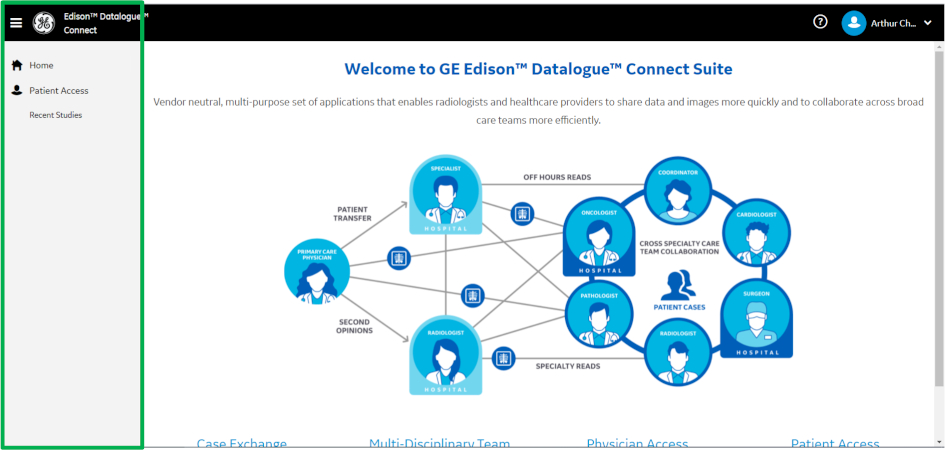
To collapse the pane, click the hamburger icon ( ). You can only view the menu icons.
). You can only view the menu icons.
For smaller screens, the left vertical pane displays either on the left or on the top of the screen, as shown below.
![]()
![]()
Click the icon of an application to display the menu item and its sub-menus.
![]()
To expand the pane, click the hamburger icon ( ).
).
To expand/collapse the main menu, click on the main menu icon.
The table below describes the menu icons.
|
Icon |
Icon name |
Description |
|---|---|---|
|
|
Home |
Displays a brief description of all the menus available on the Welcome page. The hyperlink will navigate the user to the specific application if the user's organization is subscribed to it. |
|
|
Patient Access |
Note:
This menu is displayed only if the organization you are enrolled to is subscribed to the Patient Access application. Displays the Recent Studies menu item. When you click Recent Studies, the recent studies are displayed in the case list. Click the Access Code Lookup button on the top of the study list to find your studies using the Access Code provided by the performing institution. |


