- Edison™ Datalogue™ Connect Patient Access
- User Guide
- DOC2237425 Revision 5
Viewing Documents
If enabled, Edison™ Datalogue™ Connect Physician Access/Patient Access solutions have the ability to automatically or manually attach the associated HL7 based results reports of a study to the portal case.
This section helps you understand how to view the HL7 reports of the imaging studies in .txt or .pdf format. The Resources tab contains the attached documents.
- Click the Patient Access menu icon (
 ) on the left vertical pane.
) on the left vertical pane. - Click Recent Studies.
- Select the required study.
The study is highlighted and the details of the study are displayed on the right hand side of the screen.
On the Resources tab, the Studies section contains the imaging study that can be viewed in ZFP DICOM Viewer and the Documents section contains the associated reports.
Successfully created reports are labeled using naming conventions that allow the user to identify basic report details from its name. An example of a report name is Report-17Feb1990-cris27204-FINAL-[1].txt.
Name
Description
Report
The name Report is displayed.
Separator
A separator (-) is displayed.
Date
This indicates the date the report was created.
It is displayed using the format it was received from the originating system. Usually it will be in the DDMMYY format.
Note:If date is not provided by the originating system, the date that will be displayed is the date the report was added to Edison Datalogue Connect.
Separator
A separator (-) is displayed.
Patient ID or Patient name or Accession number
The user can see the value of any one of the following:
-
Patient ID
-
Patient name
-
Accession number
Separator
A separator (-) is displayed.
Final or Addendum
The user can see any one of the following:
-
F = Final
-
C = Addendum
Separator
A separator (-) is displayed.
Report number
This number indicates the report number.
This number starts from 1 and the subsequent reports are numbered incrementally.
.pdf or .txt
This indicates that the report is in .pdf format or .txt format.
If a report creation has failed, the report is labeled as HL7 Report Creation Failed-Case # <case no.>-[1].txt. On subsequent failures, the report name remains the same, but the count of the report is incremented.
To view the report, click on the report name.
If you click on a .pdf report, the report opens in Document Viewer. The right pane displays all the pages of the report in thumbnail size. You can collapse the thumbnail pane by clicking the Toggle thumbnails (
 ) button. You can save, print, zoom in/out, navigate across pages and use the rotate options to rotate the pages.
) button. You can save, print, zoom in/out, navigate across pages and use the rotate options to rotate the pages.If you click on a .txt report, the report opens in Document Viewer. The user can view the organization name, patient's details and details of the report. The right pane displays all the pages of the report in thumbnail size. You can collapse the thumbnail pane by clicking the Toggle thumbnails (
 ) button. You can save, print, zoom in/out, navigate across pages and use the rotate options to rotate the pages.
) button. You can save, print, zoom in/out, navigate across pages and use the rotate options to rotate the pages.The screenshot below displays a closer look of the .txt report.
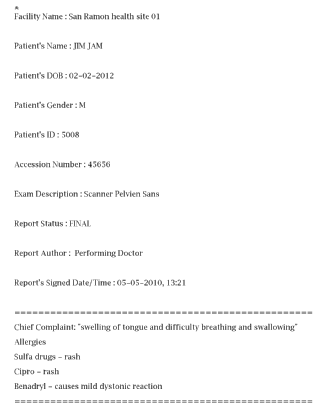
If the size of the .txt/.pdf report exceeds 1 MB, the alert pop-up window is displayed.
-
To cancel viewing or downloading the file and to return to the case details screen, click the Cancel button.
-
To view the report, using the built in ZFP DICOM Viewer, click the View button.
-
To download the report and review it with your native viewer, click the Download button.
Note:When clicking on a failed report, the report opens in Document Viewer providing details of the failure.
If a report creation takes time, the following message is displayed in the Documents section:
"Report creation is in progress. It can take few minutes to create the report so please revisit your Recent Studies folder in few minutes to review it."
After few minutes, refresh the page to view the report.
Note:If an error occurs at the time of creating an HL7 report, email notifications are sent to the Site Admin and GE Support. One email notification that is associated with the respective Healthcare Provider and one email notification associated with the Patient are sent to the Site Admin and GE Support.
-
